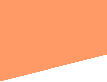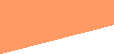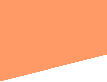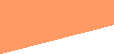|
Dboys First Lesson Scrolling Text
Code <.marquee.>put your text here
But Remove the Periods First Before Trying it
Now Here is what the Result will be
Dboys 2nd Html Lesson Coloring your text
Example Dboy
Code <.font color="blue".>YOUR TEXT GOES HERE<./.font>
Note Remove The Periods Before tipeing it
Dboys 3rd Html lesson Invisable Text
Code(note Remove the periods)<.font color="white".> PLACE YOUR WRITING HERE<./font.>
Preview Dboy is cool
Now After The Preview Word Highlight And you will see the invisable word
3rd html Lesson Adding a link to your page
Code preview
To Display a Text link
my space
to display a link which opens into a another window
myspace
Codes
To display a text link:
<a href="url_of_link">Text that will be displayed on your page</a>
To display a text link which opens into a new browser window:
Set target="_blank"
<a href="url_of_link" target="_blank">Text that will be displayed on your page</a>
Dboys 5th html lesson changeing your font size
Please remove the Periods in order for the codes to work
So you'd like to change your font? (font size is explained below)
Changing your font can change the look of your words dramatically and even can make pictures in some cases. Before I show
you, I need to explain two things.
1. You can only SEE the different fonts, if you have the font download and installed on your computer.
2. Not everybody has the same fonts downloaded and installed - so even if YOU can see it, not everyone else might be
able to. If they don't have the font - they will only see the basic message board font. This is only really important if you
are using a symbol (or 'picture' type font).
Ok. Want to know how to tell which fonts YOU have? The quickest way to do this is to open a word processing program on
your computer and look for the spot where you can change your font. In MS Word there is a drop down menu to choose from and
generally it lists ALL of the available fonts on your computer. SOME folks use the "Character Map" located in the
"Accessories" section of your "Programs" area under the START button in Windows.
Ok - so you found a few fonts that are cool and would like to know how to use them HERE? It's pretty easy. If you know
how to change the color of your text using HTML this should be a snap.
Say you like Comic Sans MS?
Here's how you would type the HTML to change the font. (Remember you won't see ANYthing change until you've clicked REPLY
to open a post, typed this AND clicked the PREVIEW button)
<font face="comic sans ms">Comic Sans MS text goes here</font>
That's it. If you want to add color, just add in the COLOR attribute like this:
<font face="comic sans ms" color=red>Comic Sans MS text goes here</font>
Notice that I put " " around the font name, but not the color? You must use " " if the font OR color
name has more than one word... for CURSIVE writing - substitute "script" for "comic sans ms" above. Increase
the size, as explained below.
Ok, one more section to this lesson and I'll be done. You can also make pictures.. by changing the fonts. Some of the
most popular symbol fonts are Wingdings and Webdings.
Webdings and wingdings always show up a little small, so you might also want to change the SIZE attribute. Maximum is
"7" (minimum is -7, yes that's a "negative seven"). Here's a Webdings Present:
<font face=webdings size=7>e</font>_____e
Here's a trophy:
<font face=webdings size=7>%</font>_______%
Here's a medal:
<font face=webdings size=7>&/font>_______&
VERY IMPORTANT: you MUST END the font tags after changing a FONT, especially with the character fonts, otherwise you won't
be able to read the text that follows
<!-- Copy the following and add it between the body tags. You can make changes to the timing and color of the text. -->
<BODY>
<span id="theText" style="width:100%">
<h3 align="center"><font color="#000000"><font size="+5">Type the GLOWING
Text that you want to show Here</font>
</font><font color="#666666">
<SCRIPT> // this is the text that is shown
<!--
//can be modified from here
var from = 5; //the animation start value
var to = 11; //the animation end value
var delay = 55; //the animation speed
var glowColor = "cyan"; //the color of the text
//no more editing
var i = to;
var j = 0;
textPulseDown();
function textPulseUp()
{
if (!document.all)
return
if (i < to)
{
theText.style.filter = "Glow(Color=" + glowColor + ", Strength=" + i + ")";
i++;
theTimeout = setTimeout('textPulseUp()',delay);
return 0;
}
if (i = to)
{
theTimeout = setTimeout('textPulseDown()',delay);
return 0;
}
}
function textPulseDown()
{
if (!document.all)
return
if (i > from)
{
theText.style.filter = "Glow(Color=" + glowColor + ", Strength=" + i + ")";
i--;
theTimeout = setTimeout('textPulseDown()',delay);
return 0;
}
if (i = from)
{
theTimeout = setTimeout('textPulseUp()',delay);
return 0;
}
}
//-->
</SCRIPT></font></h3></span>
</BODY>
D boys 6th Html Lesson Web Cameing
Web Cameing There is 2 Ways to Host A Web Cam on Your Website
1.if you have A Another Service that you signed up for that you want on your website like Stickam
2.If you wanna create your own webcameing host
For The 1st one The Website that you Started Should Have Given you a Specific Code to put on your website
for the 2nd one
Here is the Items that Are Needed to Host a Web cam on your Site
Your Web Cam Software
You Will Need To Understand First tho How to Put File Extensions Like FTP or HTTP
FTP Is if A Sever is Sending a Image to Change a HTTP is if your webcam is useing a Web Type Transfer
Next Fill in This Code
//START CODE
<html>
<head>
<meta http-equiv=”refresh” content=”15″/>
<meta http-equiv=”expires” content=”0″/>
<title>My Webcam</title>
</head>
<body>
<table border=”1″>
<tr>
<td width=”100%”>
<img border=”0″ xsrc=”Your/Captured/Image.file”>
</td>
</tr>
<tr>
<td width=”100%”>
<center>
<a xhref=”javascript:this.location.reload();”>Refresh</a>
</center>
</td>
</tr>
</table>
</body>
</html>
Save it and try it on your favorite browser, on line 3 is the HTML tag of automatic refresh of the whole page, as you
can see it was set to 15 seconds, you may edit this to a specified timed refresh. After this browse it to the local host address.
Technically this step means that you have done it, make sure that it is refreshing on your specified time.
However a Dorgem program is required
Last Make sure you know your Ip Address if you don't know it go to this link
Click to Find out your Ip Address
D boys 7th Html Lesson Pull Down Menus
Ok Next how to create boxes We All Have Seen on Websites Boxes With Pull Down Menus some of you are Asking How to Do it
Well Here is how to do it
Copy down the code bellow and fill in the information where needed DO NOT CHANGE ANYTHING ELSE IT WILL SCREW UP THE CODE
<B>Fill in Text Here:</B> <BR>
<SELECT NAME="Fill in Text Here">
<OPTION SELECTED> Fill in Text Here
<OPTION> Fill in Text Here
<OPTION> Fill in Text Here
</SELECT>
Dboys 8th Html Lesson Pull Down Menus Continued
Ok Now you Have Seen Those Menus Right Where you Click on something in a pull down menu than hit a button and it takes
you there well if you want to know how to do it than thats what this lesson is all about
First Copy This Code in Exactly how it is (Note do not change the code or you will screw it up only erase the url part)
<SCRIPT TYPE="text/javascript">
<!--
function dropdown(mySel)
{
var myWin, myVal;
myVal = mySel.options[mySel.selectedIndex].value;
if(myVal)
{
if(mySel.form.target)myWin = parent[mySel.form.target];
else myWin = window;
if (! myWin) return true;
myWin.location = myVal;
}
return false;
}
//-->
</SCRIPT>
Than This one
<FORM
ACTION="../cgi-bin/html/redirect.pl"
METHOD=POST onSubmit="return dropdown(this.gourl)">
<SELECT NAME="gourl">
<OPTION VALUE="">Choose a Destination...
<OPTION VALUE="http://www.godefy.com">GoDefy.com
<OPTION VALUE="http://www.mikes-marketing-tools.com">Mike's Marketing Tools
</SELECT>
<INPUT TYPE=SUBMIT VALUE="Go">
</FORM>
for example
<OPTION VALUE="http://Dannyboy2111.tripod.com">my website
Dboys 9th Html Lesson Password Protect
Dboys Html Lesson 9 Password Protected Files
Ok Now there is multiple ways of Doing Stuff Like Password Protected Files Do You Wanna Have your files protected This
is the lesson that you will learn how to do that
Now Lesson number one of this you can do this a few ways
First Way There are Sites online that offer services that can get you that option like for example bravehost once you
sign up copy and paste that code into Your Website
Next Lesson or Way How to do this
Now first Save the work that you want to be password protected than Save it as password_protect.php
than After you are done than you
Update it with your desired password or login/password pair. Use any plain text editor to accomplish this step. Sample
editors: Notepad (Windows) or vi (Unix).
Open script in your browser with "help" parameter to see the line of code to add to every page you would like
to be password protected.
Example: password_protect.php?help
# It will show you protection code to include into your pages. Sample protection code would look like this (yours will
be different):
<?php include("/home/users/htdocs/security/password_protect.php"); ?>
# Add that line of code to each php page you would like to protect at the very beginning of the page source (it must be
the first line).
For example you want to protect page protect-me.php. Open it for editing, and add the protection string (see above on
how to get the protection string) at the beginning. So resulting code would look like
<?php include("/home/users/htdocs/security/password_protect.php"); ?>
... here, at the second line starts your page code ...
D boys 10th Html Lesson Images
Ok Now That We Are up to this Lesson How Many of you know about Putting Images on A Website Well there is a couple of
ways of doing this
First Off You Can go to sites Like Image Shack.us and upload your image to a site and than when you do that it should
give you a code than take that code go to your website server and plug the code in and it will give you the image on your
site
2nd off you can make your own html code for an image link now below are Certain Formulas you must have in your code if
it is not in right it will not come out right
<img src="url of the image you want to display"/>
Now Where it Says Url Of image you want to display replace that with the image link you must upload it onto the internet
Please Note if you have not Completed The Other HTML Lessons please do so to understand this one well
Danny's 11th HTML Lesson Videos
Well The Steps Vary but if you have a Site Program all you do is Upload it And The Program will do the rest for you
For Those of you who are doing it the Real Way Using HTML Codes it works like this
Danny's 12th HTML Lesson Music
This Lesson is a Little Bit Easy But i Would Still Understand The Other Lessons Tho To Do Harder Stuff Later on Below
is a Code Format of Which Makes Music in quick time player play
<EMBED
SRC="../graphics/sounds/1812over.mid"
HEIGHT=60 WIDTH=144>
<EMBED ...>
puts a browser plugin in the page. A plugin is a special program located on the client computer (i.e. not on your web
server) that handles its own special type of data file. The most common plugins are for sounds and movies. The <EMBED ...>
tag gives the location of a data file that the plugin should handle.
In its simplest use, <EMBED ...> uses the SRC attribute to indicate the location of the plugin data file, and usually
also gives a WIDTH and HEIGHT of the plugin area. For example, the following code embeds a MIDI file of the 1812 Overture
in the page: <EMBED ...> is not a part of the HTML 4 or xHTML 1 specifications, but it is still widely supported by
modern browsers. Unlike other tags, the attributes used by <EMBED ...> depend on the type of plugin being used (this
odd free-attribute concept is why <EMBED ...> has been rejected by the HTML standards makers).With That Format Try it
out your self only upload different music to your site server If You did it right it should come out Right
Dboys 13th Lesson Disabling Right Click
How Many of you would like to share your photos on the web but dont nessary want people to Steal your pictures or text
or work etc well Luckily There is a HTML Code that is very Easy That i Will Teach you That will work
Note you Must Do This on Every Page of your site that you want to Disable Right Click
<script language=JavaScript>
<!--
var message="put your message here !";
///////////////////////////////////
function clickIE4(){
if (event.button==2){
alert(message);
return false;
}
}
function clickNS4(e){
if (document.layers||document.getElementById&&!document.all){
if (e.which==2||e.which==3){
alert(message);
return
false;
}
}
}
if (document.layers){
document.captureEvents(Event.MOUSEDOWN);
document.onmousedown=clickNS4;
}
else if (document.all&&!document.getElementById){
document.onmousedown=clickIE4;
}
document.oncontextmenu=new Function("alert(message);return false")
// -->
</script>
Where it Says Put your Message Here Replace that text with the message you wanna say when someone trys to right click
it
Do not Change Any Other Part of the code or else you could screw your whole site up
Dboys 14th Lesson Background Music On your Website
Wanna Give your Website A Whole Look Want your Favorite Song that you like on your home page for people to lisen to everytime
they go to your website in the background well today i am going to teach you how to do it first Here is the code
<embed src="yourmusic.mid"
width="140" height="40" autostart="false" loop="FALSE">
</embed>
note Where it says your music.mid Replace that With The Link to the song example say its uploaded to ripway i would copy
that link and erase the part of where it says yourmusic.mid only and replace that with the link Do not modify any other part
of the code or it could screw the whole thing up
Thats Basically it
o you can also change the option of if you want it to play automaticly or only with click if you dont want it to Play
Automaticly Keep it At False if you want it to play automaticly than Change where it says False Into True And it will play
automaticly
Dboys 15th HTML Lesson Making Comments For your Web Page
A Lot of Times People Have Web Pages But they Want to Add in a Comment Section of where people can write stuff about
a Certain Topic Or What Ever This Lesson is Going to Teach you how to make a Comment Box
PLEASE NOTE If you have not Done Other HTML Lessons Please Do So Before Learning This one
Here is The Code in any Place on your Site That Allows HTML Codeing Add This Code in
<div class=”js-kit-comments” permalink=”"></div>
<script src=”http://js-kit.com/comments.js”></script>
That is it Basically it should work
Dboys 16th HTML Lesson Advertising a Website
in This Lesson i am going to Teach you All about Advertising your Website Many Times especially in many buisnesses when
they make a website they want to get a lot of people to visit it the only way to get a lot of visitors would be to get your
website published onto the search engines like google or yahoo example
Advertising Is Also a Good Way to make money when you Get visitors to your website through a advertisement you make money
thats how a lot of sites like myspace and facebook be free because they advertise and they get there money through you
guys visiting
Lets Say you Want to Advertise on google go to googles website and on the bottom click on advertising programs and than
sign up for the service than you are going to create your first ad than you are going to have to pay a little bit of money
but thats ok because you will end up making more money than you paid for it if you can get a lot of people to visit your website
Please Note if you have not Completed the other HTML Lesson Please Do So Advertising Is not An Easy Thing to do
i would recommend making your Advertisement good dont put something that will bore people
Dboys 17th HTML Lesson Taking a Feature Down And Reputting it Back up
A Lot of Times In a Website Especially With the Bigger ones You Have A Feature or a Part of the Site That Has Stopped
Working Sometimes In Order to Fix The Problem You Have to Disable The Feature Completly In Order to Fix The Problem
in A Situation When you Have a Site Server Like Tripod Go To a Certain Navigator and take it down And than Make The
Page Over Again NOTE MAKE SURE WHEN YOU TAKE IT DOWN SAVE THE CODE SOMEWHERE
For Sites Like wikispaces where you can take it off of the navigation list and still have the page available just copy
the url and enter it and make the nessary changes than edit the navigation and Turn it back on
if your Site is On a Program Than Follow the Programs Instructions to Disable A Certain Feature i would however Recommend
to Please Back up All of your Data Before Taking Things out
Dboys 18th HTML Lesson Putting A Picture on the Very Very Top of your page
Ok Now A Lot of Times People Like to Put A Favorite Picture or something on the Very Top Of There Page Well Here is a
Code of where you can do that now this one is For myspace but its pretty much the same thing i do believe
Go to This Page and Follow the Instructions and copy and paste the code in the HTML area of your site
Dboys 19th HTML Lesson Making A Login Box
When Making a Website A Lot of times you Want To Have Members to be able to identify them selfs when on your website
and stuff one way Of doing that is Making User Names And Password Here is a Code To Make The Login Box
PLEASE NOTE THIS WILL ONLY MAKE THE LOGIN BOX
//
//Create login area, replace the phpBB2 in /phpBB2/login.php with your forum's //directory
//
<form action="/phpBB2/login.php"
method="post" target="_top">
<table width="25%" cellspacing="2" cellpadding="2" border="0" align="center">
<tr>
<td align="left"
class="nav"><a href="/phpBB2/index.php" class="nav">Prank Place Forum Index</a></td>
</tr>
</table>
<table width="25%" cellpadding="4" cellspacing="1" border="0" class="forumline" align="center">
<tr>
<th
height="25" class="thHead" nowrap="nowrap">Please enter your username and password to log in.</th>
</tr>
<tr>
<td
class="row1"><table border="0" cellpadding="3" cellspacing="1" width="100%">
<tr>
<td colspan="2" align="center"> </td>
</tr>
<tr>
<td width="11%" align="right"><span class="gen">Username:</span></td>
<td>
<input type="text" class="post" name="username" size="25" maxlength="40" value="" />
</td>
</tr>
<tr>
<td align="right"><span class="gen">Password:</span></td>
<td>
<input type="password" class="post" name="password" size="25" maxlength="32" />
</td>
</tr>
<tr align="center">
<td colspan="2"><span
class="gen">Log me on automatically each visit: <input type="checkbox" name="autologin" /></span></td>
</tr>
<tr align="center">
<td colspan="2"><input type="hidden"
name="redirect" value="" /><input type="submit" name="login" class="mainoption" value="Log in" /></td>
</tr>
<tr align="center">
<td colspan="2"><span class="gensmall"><a href="profile.php?mode=sendpassword"
class="gensmall">I forgot my password</a></span></td>
</tr>
</table></td>
</tr>
</table>
</form>
Dboys 20th HTML Lesson Making a Registeration Page
Ok Now that you Know How to Make a Login Box and Stuff The Next Thing to Know Is How to make a Register Page that people
will go to to make there own account
this ties into the Login Thingy box that you learned how to make in lesson 19
Here is a Code To Make Just That Please Note This Code is going to Be Very Long
<?php
// Connects to your Database
mysql_connect("your.hostaddress.com", "username", "password") or die(mysql_error());
mysql_select_db("Database_Name") or die(mysql_error());
//This code runs if the form has been submitted
if
(isset($_POST['submit'])) {
//This makes sure they did not leave any fields blank
if (!$_POST['username'] | !$_POST['pass']
| !$_POST['pass2'] ) {
die('You did not complete all of the required fields');
}
// checks if the username is
in use
if (!get_magic_quotes_gpc()) {
$_POST['username'] = addslashes($_POST['username']);
}
$usercheck = $_POST['username'];
$check
= mysql_query("SELECT username FROM users WHERE username = '$usercheck'")
or die(mysql_error());
$check2 = mysql_num_rows($check);
//if
the name exists it gives an error
if ($check2 != 0) {
die('Sorry, the username '.$_POST['username'].' is already in
use.');
}
// this makes sure both passwords entered match
if ($_POST['pass'] != $_POST['pass2']) {
die('Your
passwords did not match. ');
}
// here we encrypt the password and add slashes if needed
$_POST['pass'] = md5($_POST['pass']);
if
(!get_magic_quotes_gpc()) {
$_POST['pass'] = addslashes($_POST['pass']);
$_POST['username'] = addslashes($_POST['username']);
}
//
now we insert it into the database
$insert = "INSERT INTO users (username, password)
VALUES ('".$_POST['username']."',
'".$_POST['pass']."')";
$add_member = mysql_query($insert);
?>
<h1>Registered</h1>
<p>Thank
you, you have registered - you may now login</a>.</p>
<?php
}
else
{
?>
<form action="<?php echo $_SERVER['PHP_SELF']; ?>" method="post">
<table
border="0">
<tr><td>Username:</td><td>
<input type="text" name="username" maxlength="60">
</td></tr>
<tr><td>Password:</td><td>
<input
type="password" name="pass" maxlength="10">
</td></tr>
<tr><td>Confirm Password:</td><td>
<input
type="password" name="pass2" maxlength="10">
</td></tr>
<tr><th colspan=2><input type="submit"
name="submit" value="Register"></th></tr> </table>
</form>
<?php
}
?>
<?php
// Connects to your Database
mysql_connect("your.hostaddress.com", "username", "password") or die(mysql_error());
mysql_select_db("Database_Name") or die(mysql_error());
//Checks if there is a login cookie
if(isset($_COOKIE['ID_my_site']))
//if
there is, it logs you in and directes you to the members page
{
$username = $_COOKIE['ID_my_site'];
$pass = $_COOKIE['Key_my_site'];
$check
= mysql_query("SELECT * FROM users WHERE username = '$username'")or die(mysql_error());
while($info = mysql_fetch_array(
$check ))
{
if ($pass != $info['password'])
{
}
else
{
header("Location: members.php");
}
}
}
//if
the login form is submitted
if (isset($_POST['submit'])) { // if form has been submitted
// makes sure they filled
it in
if(!$_POST['username'] | !$_POST['pass']) {
die('You did not fill in a required field.');
}
// checks it
against the database
if (!get_magic_quotes_gpc()) {
$_POST['email'] = addslashes($_POST['email']);
}
$check
= mysql_query("SELECT * FROM users WHERE username = '".$_POST['username']."'")or die(mysql_error());
//Gives error
if user dosen't exist
$check2 = mysql_num_rows($check);
if ($check2 == 0) {
die('That user does not exist in our
database. <a href=add.php>Click Here to Register</a>');
}
while($info = mysql_fetch_array( $check ))
{
$_POST['pass']
= stripslashes($_POST['pass']);
$info['password'] = stripslashes($info['password']);
$_POST['pass'] = md5($_POST['pass']);
//gives
error if the password is wrong
if ($_POST['pass'] != $info['password']) {
die('Incorrect password, please try again.');
}
else
{
// if login is ok then we add a cookie
$_POST['username'] = stripslashes($_POST['username']);
$hour = time() + 3600;
setcookie(ID_my_site, $_POST['username'], $hour);
setcookie(Key_my_site, $_POST['pass'],
$hour);
//then redirect them to the members area
header("Location: members.php");
}
}
}
else
{
// if they are not logged in
?>
<form action="<?php echo $_SERVER['PHP_SELF']?>" method="post">
<table border="0">
<tr><td colspan=2><h1>Login</h1></td></tr>
<tr><td>Username:</td><td>
<input type="text" name="username" maxlength="40">
</td></tr>
<tr><td>Password:</td><td>
<input type="password" name="pass" maxlength="50">
</td></tr>
<tr><td colspan="2" align="right">
<input type="submit" name="submit" value="Login">
</td></tr>
</table>
</form>
<?php
}
?>
?php
// Connects to your Database
mysql_connect("your.hostaddress.com", "username", "password") or die(mysql_error());
mysql_select_db("Database_Name") or die(mysql_error());
//checks cookies to make sure they are logged in
if(isset($_COOKIE['ID_my_site']))
{
$username = $_COOKIE['ID_my_site'];
$pass = $_COOKIE['Key_my_site'];
$check = mysql_query("SELECT * FROM
users WHERE username = '$username'")or die(mysql_error());
while($info = mysql_fetch_array( $check ))
{
//if
the cookie has the wrong password, they are taken to the login page
if ($pass != $info['password'])
{ header("Location:
login.php");
}
//otherwise they are shown the admin area
else
{
echo "Admin Area<p>";
echo
"Your Content<p>";
echo "<a href=logout.php>Logout</a>";
}
}
}
else
//if the
cookie does not exist, they are taken to the login screen
{
header("Location: login.php");
}
?>
<?php
$past = time() - 100;
//this makes the time in the past to destroy the cookie
setcookie(ID_my_site,
gone, $past);
setcookie(Key_my_site, gone, $past);
header("Location: login.php");
?>
Also Please Note you Must Have Some Kind of MySQL program installed
Dboys 21st HTML Lesson Making a Website
Ok Now That You Have Studied Lessons 1-20 i Think you Are Ready to Start to Build your Website Please Note If you Have
not Completed Lessons 1-20 Please Do So As This Can Be a Difficult Process
First off you may be asking how do you make a Website Well There is 2 Ways you can get your work on the web
You Can Pay Money for A Website and you can get it published online and you can get your own domain
Or you can Also Get a Free Server Like Tripod For Example
Once you have Signed off for your website you Can Put in a layout code What i would recommend is signing up for tripod
it is free and its very easier to figure out a caveman could do it
The 2nd way you could do it you could use mircosoft word to do the HTML Stuff Which That is How Most Websites Do it
Apply the Skills you have learned and See what you can come up with Good Luck
Dboys 22nd HTML Lesson Making a Visitor Map For your Web Page
Ever Wonder Who is visiting your Website and From What Part of the world are they visiting well Luckily There is a Way
you Can Make a Easy Map That Shows Everybody Where in the World Are People Visiting your Page
How Does It Do it Well When Ever someone visits the website like mine for example there Ip Address is Recorded Which
Connects To where the computer is located and the location of the computer is recorded on the map automatically
How to Create The Map Copy and Paste This Code
if all is to fail go to http://www.visitormap.org
Dboys 23rd HTML Making a Myspace Whore Code
There is lots and lots of People out there who want a lot of friends on myspace one of the popular networking sites you
may be asking how do you get all of those friends well one way to do it is making a whore code to have your friends post as
a bulletin anyways here is how to make one
go to this website one o the more easier ones
i will guide you step by step on how to do this
Step one first type in your name what you want it to appear on the top of the whore code like for example danny aka dboy
Step two than plug in your friend id in your friend id is anywere from 3-9 Digit number if you cant find it go to your
profile if your profile has a username than click on your picture look at the link and where it says friend id= after that
thats your friend id number plug that in
Step Three type in what you want it to say on the bottom of your whore code
Step Four Plug in your font size
Step Five Same Thing
Step Six And Seven Plug in your Font Color
Step Eight Upload your image and than plug in your link in the box if you are using a myspace image link make sure it
ends with .jpg
And Last Step Plug in What you Want it to say and thats it
Dboys 25th HTML Lesson Warning Message
In Some Cases in a Website you will have visitors that will click on things and they will go to some kind of page that
you dont recognize it could be a Fake Page that your going to or a Phishing Page or Who Knows Ever Wonder Is there any way
to Warn Them When they get redirected off of your website Well Luckily There is a Way
Go To your HTML Section of your Website and Add This Code in
<BODY onUnload="alert('You are leaving!')">
Now Please Note you Can Change The Message in the ( section) However Please Do Not Change Any Other Part of the Code
or Else you Could Screw it up and it will not work
Dboys 24th HTML Lesson How to Make a Game
This Lesson will be Impossible to Do if you Do Not Know the other lessons so do those first
We All See Games That We Like Ever Wonder How to Make a Online Game Well in this lesson i will show you how to make a
online game
First thing We Need to Discuss is Flash Its a Program you need to Learn How to Use
Once you have learned how to do flash than download a program to make the game and than you should be underway
Dboys 26th HTML Lesson Fun With Javascript
Today i am About to Teach you Guys Some Cool Stuff that you can Do With HTML With Javascript if you dont know what that
is please look that up on the internet its hard to explain
Here are Some Javascript Codes you Can Practice With
<html>
<body>
<script type="text/javascript">
document.write("Hello World!");
</script>
</body>
</html>
<html>
<body>
<script type="text/javascript">
document.write("<h1>Hello
World!</h1>");
</script>
</body>
</html> |
if you did it correctly it should come out the way you want it to be
Dboys 27th HTML Lesson Writting your Own HTML Code
Now That you Know all the Basics That you Have Learned from Lessons 1-25 Now At This Point Im Going to Teach you How
to Write your Own HTML Code Cool Huh However if you have not completed Lessons 1-25 Please Do so So you will understand it
better you dont wanna screw up your code
The First Thing im going to talk about is HTML Tag
When a web browser displays a page such as the one you are reading now, it reads from a plain text file, and looks for
special codes or "tags" that are marked by the < and > signs. The general format for a HTML tag is:
<tag_name>String of text</tag_name>
As an example, the title for this section uses a Header Tag
<h3> What Are HTML Tags ?</h3>
Now That i have Showed you Some Stuff about HTML Tags Now im Going to tell you
How to make a HTML Document
This is a Basic Structure of any HTML Page
<!DOCTYPE HTML PUBLIC "-//W3C//DTD HTML 3.2//EN">
<html>
<head>
<!--
header info used to contain extra information about
this document, not displayed on
the page -->
</head>
<body>
<!-- all the HTML for display -->
: :
:
:
: :
</body>
</html>
Now Enclose all HTML content within <html>...</html> tags. Inside is first your <head>...</head>
and then the <body>...</body> sections.
Dboys 28th HTML Lesson Captchas
Many Of people Have Seen on Web Pages The Ones That Commonly Get A Lot of Spammers A Little Box That Has Letters in it
that you got to type to post something Thats Called Captchas Its a Great Security Feature To have You may Think Cant The Spammers
Enter The Letters Them Selfs No Robots Will Not Be Able to Enter and Do the Captchas Them Selfs here is a Simple Code Of Where
you Can Add That Option to your website
First we need to build a new PHP page and save it as captcha.php. Then, in out new script, open a server session by using
the session_start() command. Also, code an empty variable named "string". We will use this variable later to hold our randomly
generated captcha text.Enter this Code in
<?php
session_start();
$string = '';
?>
Next, we need to write a for loop that will generate a random string. We will then take this random string and set it
in a session variable called "random_code".
<?php
session_start();
$string = '';
for ($i = 0; $i < 5; $i++) {
$string
.= chr(rand(97, 122));
}
$_SESSION['random_code'] = $string;
This for loop, you'll notice, adds a lower case ascii character, using the chr() function, to our $string variable on every
pass. My example generates 5 characters, but you can adjust that number by changing "$i < 5" in the loop statement to something
more custom, like "$i < 7". Once your loop is complete, make sure you define your session variable.
Next
This is where the tutorial gets a little more complicated. Next we need to define a storage folder for the font we are
going to use, build the base captcha image, and define the colors we'll use to fill our image. This is all simple code, but
they're functions that don't get used often by developers. $dir = 'fonts/';
$image = imagecreatetruecolor(170, 60);
$black = imagecolorallocate($image, 0, 0, 0);
$color = imagecolorallocate($image, 200, 100, 90); // red
$white = imagecolorallocate($image, 255, 255, 255);
Initially, I'm just defining the folder where my fonts are stored in the $dir variable. The $image variable, where we use
the imagecreatetruecolor() function is the money spot. This is where the base captcha image is built using PHP. The function
imagecreatetruecolor() returns an image identifier representing a black image of the specified size. As you can see, I'm making
my image 170px wide by 60px tall.
Finally, in this step, I define some colors we can use in our final image. The numbers passed to the imagecolorallocate()
function are RGB values.
Than
Next, we're going to fill our image with a white rectangle, which will act as the image background, and then add our random
text string to the image. imagefilledrectangle($image,0,0,200,100,$white);
imagettftext($image, 30, 0, 10, 40, $alt, $dir."arial.ttf", $_SESSION['rand_code']);
The imagefilledrectangle() function draws a rectangle in the specified image. The four numbers passed in the function represent
coordinates for the corners of the rectangle. Make sure the rectangle you draw here is larger than the base image. You'll
notice my rectangle is 200px wide and 100px tall.
The imagettftext() lets us add text to an image using True Type fonts. And you'll see that this function that can handle
quite a few parameters. I'd like to highlight all of the different parameters in this function, but you'll only need to remember
a few. imagettftext($image, $font_size, $angle, $x, $y, $color ,$font_file ,$text);
Once you compare my example to the code immediately above, you'll see that the values passed to the imagettftext() function
are easy to understand. First is the image, then font size, angle of the text, the x and y coordinates of the text (starting
with the top left corner), text color, the location of the font file, and finally the text (our random string).
Final Step
Next, with our script, we need to tell our browser what type of image we are using, with a header() function, and build
the final image. These functions are so straight-forward, not much can be explained about them. Also, don't forget to close
your PHP script. header("Content-type: image/png");
imagepng($image);
?>
Once previewed in a browser, you script should generate a png image that contains some text. If you receive errors, make
sure your script can link to your .ttf font file, and that you have created the empty $string variable from earlier in the
tutorial.
This is what the final code for your captcha.php page should look like: <?php
session_start();
$string = '';
for ($i = 0; $i < 5; $i++) {
// this numbers refer to numbers of the ascii table (lower case)
$string .= chr(rand(97, 122));
}
$_SESSION['rand_code'] = $string;
$dir = 'fonts/';
$image = imagecreatetruecolor(170, 60);
$black = imagecolorallocate($image, 0, 0, 0);
$color = imagecolorallocate($image, 200, 100, 90); // red
$white = imagecolorallocate($image, 255, 255, 255);
imagefilledrectangle($image,0,0,399,99,$white);
imagettftext ($image, 30, 0, 10, 40, $color, $dir."arial.ttf", $_SESSION['random_code']);
header("Content-type: image/png");
imagepng($image);
?>
Dboys 29th HTML Lesson Allowing your Site to Translate Languages
A Lot of Times you Have Visitors That View your Website From a Different Country And They Cant Understand It Ever Wish
There Was A Way Well Luckily There is and In This Lesson i Will Show you How to Do it This one is Actioley pretty Easy
to do Here is a Code That you Have to Enter DO NOT MODIFY IT once you Enter The Code in Than you Should Be Able to Translate
your Site into Any Language that you want
Assuming your Default Language is English Here is the code
Dboys 30th HTML Lesson Adding a Upload Form to your Website
Do you Ever Wanna Let People Upload Photos to your Site Do you Ever Wish There Was A Way you can Let your Members Upload
Photos to your Site Well Luckily There is a Way Today i am Going to Teach you a Simple Easy Code That you Can Put in that
will allow that Option
<FORM ENCTYPE="multipart/form-data" ACTION="_URL_" METHOD=POST>
Upload this file: <INPUT NAME="userfile"
TYPE="file">
<INPUT TYPE="submit" VALUE="Send File"></FORM>
Dboys 31th HTML Lesson Dictionary
Sometimes your Website Members May Not Understand What a Specific Vocabulary Term Means Ever Wonder If There is a Way
for them to find out what it means luckily today we got a Dictionary Here is a Simple code you can use that will enable people
to Look up words on your website and find out what they mean and all of that etc
Lets Say you Wanna do it in Yellow
<form method="get" action=" http://dictionary.reference.com/search"> <table border="0" cellspacing="4" cellpadding="4" bgcolor="#ffcc00"> <tr> <td valign="middle"
align="left"> <strong style="font-family: arial,helvetica,sans-serif; font-size: 115%; color: #000000;">Search:</strong> <select
name="db" style="font-size:11pt; font-family: arial,helvetica,sans-serif;"> <option value="dictionary">Dictionary.com</option> <option
value="thesaurus">Thesaurus.com</option> <option value="encyclopedia">Reference.com</option> '<option
value="web">the Web</option> </select> </td> </tr> <tr> <td> <strong
style="font-family: arial,helvetica,sans-serif; font-size: 115%; color: #000000;">for</strong> <input
type="text" name="q" size="20" maxlength="50" style="font-size:11pt;"> <input type="submit" value="Go"
style="font-weight:bold; font-size:11pt; font-family: arial,helvetica,sans-serif;"> </td> </tr> </table> </form>
Some Thing to Note
Depending on your Layout on your Website The Color May Or May Not Show up on The page
Congratulations It Should Work
Dboys 32nd Lesson Time
Ever Wonder What The Time is All Around The World Well Luckily There is a Way You Can Put on your Website The Time For
Any Location All Around The World This One Is Really Easy To Do Follow Up on
on That Website Select The Time Location That you Want Lets Say We Want New York on the Long List We Would Look For New
York Than Click on New York Than Pick What Color We Want Than We Copy The Code onto The Page
Now There is 2 Codes you Will See on The Page you May Be Wondering Which Code is The Correct One The Code Should Look
Like This
<table border="0" cellspacing="0" cellpadding="0"><tr><td align="center"><script type="text/javascript"
src=" http://www.worldtimeserver.com/clocks/embed.js"></script><script type="text/javascript" language="JavaScript">objUSNY=new Object;objUSNY.wtsclock="wtsclock001.swf";objUSNY.color="800080";objUSNY.wtsid="US-NY";objUSNY.width=200;objUSNY.height=200;objUSNY.wmode="transparent";showClock(objUSNY);</script></td></tr><tr><td
align="center"><h2>Location of Area</h2></td></tr></table>
if Its a Blog Some Areas Block Object Tags But Allow embed tags if that is the case than this is the code you would put
in
If its Done Correctly you should See a Round Clock With The Time of your Location
Dboys 33rd HTML Lesson Traffic Magnets
A Lot of People hit Traffic a Lot of Times and a Lot of People Wish there was A Easier Way to Get the Information Ahead
Of Time Luckily there is a Code of Where you Can Add A Traffic Magnet On your Site This Will Give your visitors The Opertuntie
To See Where the Trouble Spots are
First Go To www.traffic.com Make Sure you Sign Up For a Account Than Log onto your Account
Than On The Page Click on The Create a Magnet Type in your Information like your Website name and All Of That Than Select
The City that you want and Select the color that you want and all of that ETC than hit the Submit Button Than Wait 3-5 Minutes
When its Been made you Will See What The Traffic Magnet Looks Like And Below the Magnet It Will Show the Code Where it says
<!-- begin large map magnet html --> Right Under That Copy That And Than Stop Where it says
</div>
</div>
</div>
And Than Plug in the Code Anywhere Where you Can Put HTML If it came out right you will see the HTML Magnet
Do Not Modify The Code
Dboys 34th HTML Displaying Whos Online on your Website
Ever Wonder Whos Visiting your Website While you are on your site Ever Wanna Share With Others How Many Visitors
is Visiting Right Now Luckily There is a Easy Code you Can Put in that Will Display whos visiting your website
Somethings to Note Before i give to you
This Code Was Made From Freeonlineusers.com
According To There Terms And Conditions
1. Don’t modify the code in any way. Other than colors & link text.
2. Don’t delete our link to www.freeonlineusers.com
3. Our link back has to work and be visible for the surfer.
4. Don't load our online user code on a page that use refresh
code.
If you don’t follow our simple terms we will deliver ads on your page.
We have to do this to be able to pay
for our server & bandwidth costs.
Ok Now That That is Settled Lets Give you the Code
Again Like it Says in there Terms Do Not Modify The Code or The Wise they will Display Ads on your site and you
Do Not want that
Dboys 35th HTML Lesson Weather
We All Wanna Know What the Weather is Going to Be For The current Way Ever Wonder How can i Display What the Weathers
Going to be Like on My Weather Site Well Luckily There is a Way
You Can Do This on 2 Sites
The First One is The Weather channel
You Can Also Do it From Intellicast
im Going to Teach you the Weather Channel One Because That One Has The Better Resources
The Weather Channel First You have to Sign Up For a Account Once you Do That Sign in
And Than On The Home page of weather.com Click on Weather on your site
Follow the Information And It Will Give you the code to copy and paste in
Do Not Modify The Code Or The Widget Or Change Anything it is illegal To Do That
Dboys 36th HTML Lesson Radio and TV Remote
A Lot of you Guys Lisen to The Radio and Like to Watch TV Ever Want a Remote That Can Do Both Well Luckily There is One
i am Going to Teach you a Code That Can Have a Remote For Both of Those Items
Copy This Code Exactly As you See it do Not Modify any of it or it will not come out right
Dboys 37th HTML Lesson Centering Text and Entering the Next Line
There is 2 Important Commands you May Need to use at Times I Am Going to Teach you Them This One is Very Easy
To Enter a Text Into The Next Line Do This
<BR> That Will Respond to your request and Put it on the next line if you wanna go 2 lines do it like this
<BR><BR> Both Togather To Enter 2 Lines
This Will Not only Come in Handy for Your Website it will Also Come in Handy For When some Sites Dont Enter The Next
Line Automatically you Can Plug in this simple code and it will do it for you
Now to Center a Item
Enter this code in <center>Center
Text Here</center> <div align="left">Text </div> <div align="center">Text</div>
...
Where it Says Center Text Here Enter the Text that
you want Centered NOTE DO NOT MODIFY ANY OTHER PART Of the Code or you will mess up the code
Dboys 38th HTML Lesson A Common Symbols
This Lesson Will Be an Easy One There is a very Easy Symbol that you can do that i am gonna teach you
Symbol code
©
The Result will be ©
Dboys 39th HTML Lesson Creating a Table
A lot of Times On Websites People Wanna Display there information in a Neat Organized Way one way people do it often
is making a Table I Will Show you a Simple Code That will get you a Table
<TABLE ...>
<TR ...> Table Row
<TD ...> Table Data
<TH ...> Table Header
<COL ...> Column
<COLGROUP ...> Column Group
<CAPTION ...>
<THEAD ...> Table Header Section
<TBODY ...> Table Body Section
<TFOOT ...> Table Footer Section
Make Sure it is Set up Like that
Next Part of the Code is this Where it says Plug in here Plug in the Text that you want for your table <TABLE>
<TR> <TD>Plug in here</TD> <TD>1493</TD> </TR>
<TR> <TD>Plug in here</TD> <TD>3829</TD>
</TR>
<TR> <TD>Plug in here</TD> <TD>8372</TD> </TR>
<TR> <TD>plug in here</TD> <TD>4827</TD> </TR>
</TABLE>
|